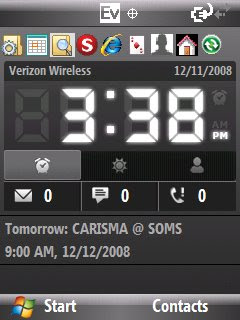
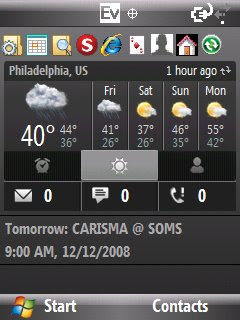
For those of you that have a Verizon Wireless SMT5800 Windows Mobile phone and hate the home screen (like I do), here are some instructions to customize it.
You can change your home screen to get quick access to popular contacts as well as weather updates. Additionally, you can now see the amount of new email and text messages including a quick link to both. (The default Verizon screen only shows the link if you have new messages)
The process is a bit lengthy written out, but really will only take a few minutes to do. As always, I take no responsibility if you screw something up on your phone.
Steps for customizing home screen on SMT5800:
1.) First Download this so you can unlock your smt5800 : regedit
a. Unzip the file on your computer
b. Copy the exe file to your device and launch it from the smt5800 phone
c. Follow the following steps to unlock your Verizon phone (this lets you install third-party software in the future) for a detailed tutorial with screenshots go here: otherwise follow my instructions below:
2.) Unlock your Phone with Regedit
i. Navigate to: HKEY_LOCAL_MACHINE\Security\Policies\Policies
ii. Change value 00001001 from 2 to 1
iii. Change value 00001005 from 16 to 40
iv. Change value 00001017 to 144 (leave alone if it is already 144)
v. Reboot the phone
vi. You can now install third-party software on your SMT5800
2.) Go here: http://www.modaco.com/index.php?automodule=downloads&showfile=2444#
a. Register for a free account on modaco, don’t worry, they do not spam you.
b. Dowload the file on that page (http://www.modaco.com/index.php?automodule=downloads&req=download&code=confirm_download&id=2444) You need to be logged in to get it
c. Save the file on your desktop or somewhere
d. Unzip the file. It is a rar, so if you need free software to unzip it, download http://www.7-zip.org/ Unzip it all into a folder somewhere
e. Connect your SMT5800 to your computer using activesynch
f. Copy the two .CAB files to your storage card or somewhere on the phone.
i. Install each cab file from the phone (navigate to it on the phone and click it) You are safe installing them to a storage card. After you install the first one, ignore (cancel) the reboot option and install the second. Then reboot your phone
ii. Move all of the rest of the files/folders from the rar zip file on your pc to the home directory of the phone. If you use activesynch, navigate to My Windows Mobile-Based Device\Application Data\Home - put the four folders and everything else in here.
g. Go into the settings on your phone – option 4 – home screen – and select HTC as your layout type. – There are also 3 others to choose from with some cool advanced features, but too much clutter for me.
h. You are done
You have now successfully hacked and customized your Verizon SMT5800
By the way, on my screen shot you can see that I have the quick launch bar - which is in fact called MRU (most recently used) You will not see that on your screen if you follow these instructions, that required some XML editing on my part.
If you want the MRU toolbar you simply need to add the xml function call for it in the HTC xml file. I am not going to write a tutorial for that unless someone requests it via the comments here.
3 comments:
ice job well done it is working great with my verizon smt5800, can yo plz explain how to show recent bookmarks on screen.
Yes, you need to add a few lines of xml to the code. I will post something on it shortly.
Okay,
I posted a crappy tutorial on this:
Here
Post a Comment